Creating a Playlist
To create a new playlist, navigate to the Playlists page.
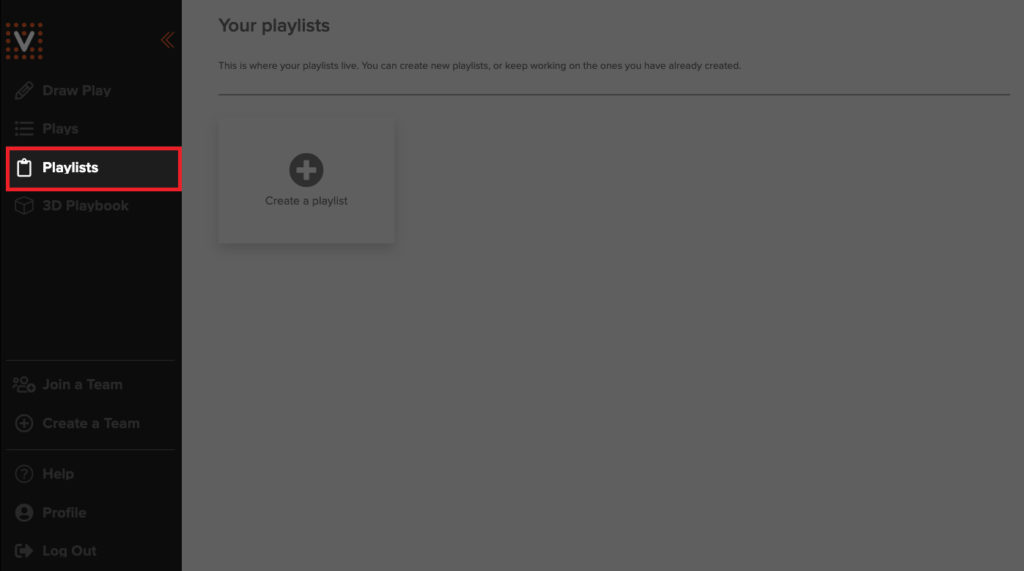
On the Playlists page, click the “+” Create a playlist button.
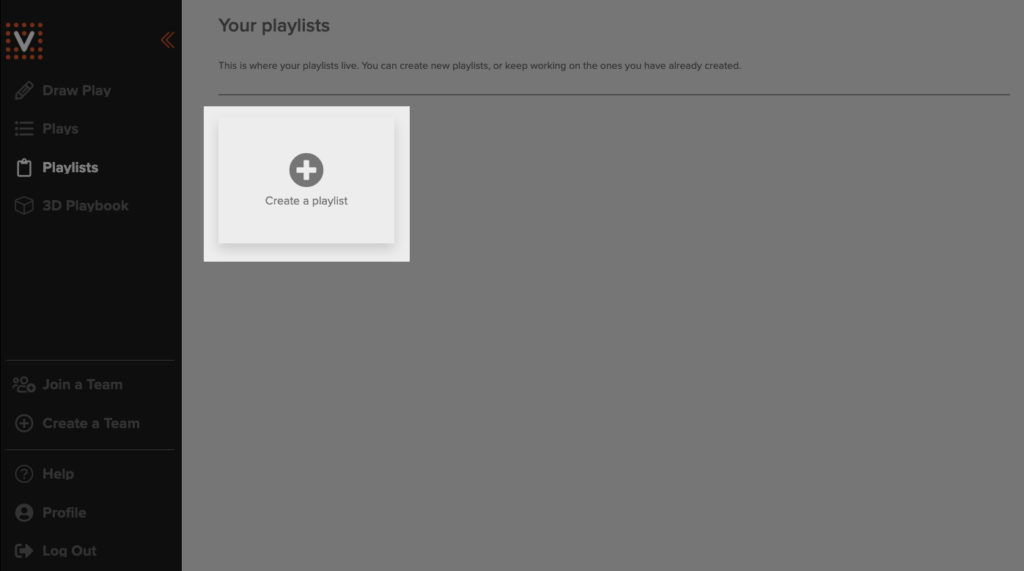
In the form that follows:
- Fill out the playlist name
- Check “Team Playlist” if you’re building this playlist to share with a team
- Click “Create” to finish
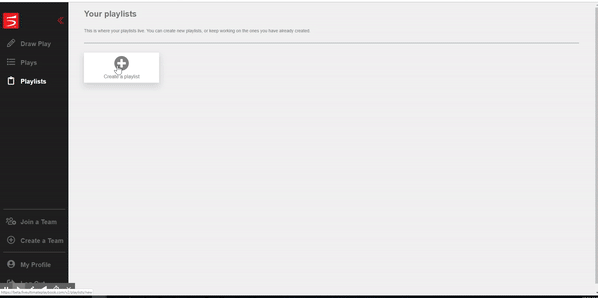
Your new playlist will show up under “Personal Playlists” or “Team Playlists” depending on what you created.
Default Playlists
By default, you’ll have an All My Plays playlist that compiles all the plays you’ve created.
Additionally, if you have a team and a subscription, you’ll have access to an “All Team Plays” playlist.
Adding Plays to Playlists
To add plays to a playlist, navigate to the individual Playlist page and click the Add plays to this playlist button in the top right corner.
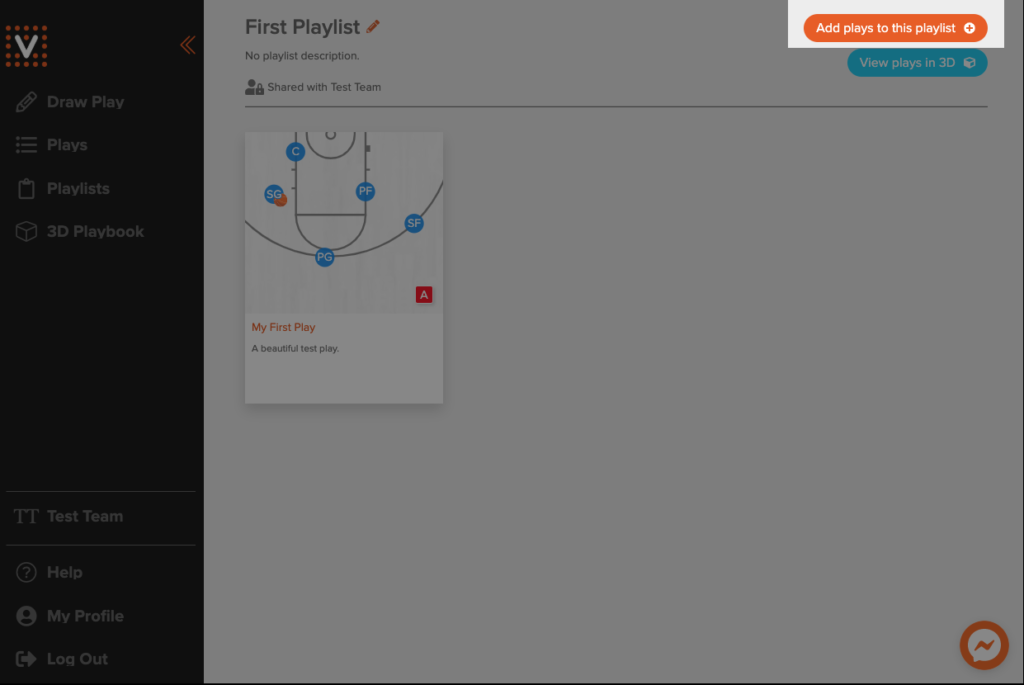
In the pop up window, select plays to add to the playlist and click the Add plays to playlist button to confirm.