Learn how to watch your plays on the mobile app and take complete control over your viewing experience.
Selecting a Play
To select a play, click on the folder icon in the top left corner. All plays you have access to will show up in your default folder, All My Ultimate Plays. Change folders by clicking the top left folder icon or on the folder name itself. Click on a play to view its 3-D representation.
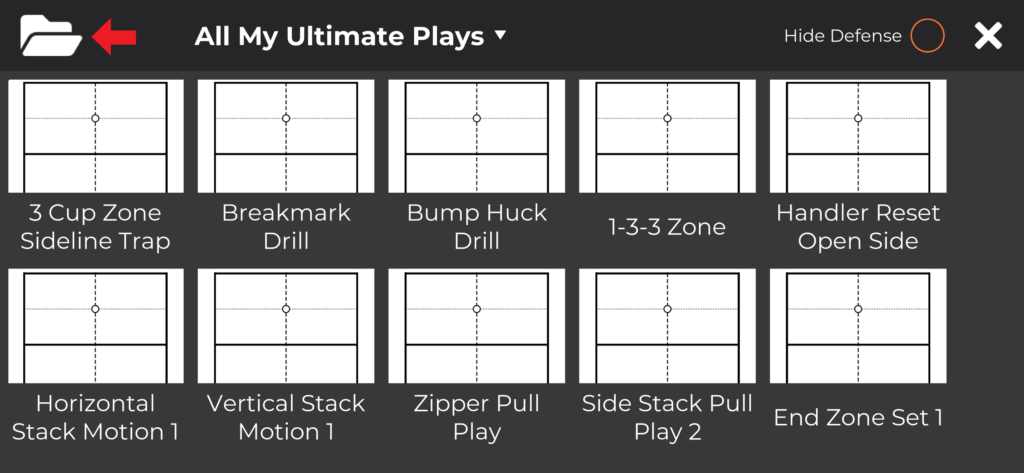
Playback Options
Use the toolbar at the bottom of the screen to control how you view the play.

Rewind: Reset the play back to the beginning. This option is grayed out until a play is selected.


Play/Pause: Toggle playback. When a play is selected, it will start automatically regardless of this setting.

Time Scale: Change the watch speed of the play. Options are 0.1x, 0.25x, 0.5x (Default), 1.0x, 2.0x.

Change Perspective: Switch between different camera perspectives. Options are Free Cam (Default), 3rd Person, 1st Person, Court Drawings.

Change Camera: Cycle between preset camera angles. Options are Midfield Sideline, Midfield High, Endzone Low, Endzone High, Endzone Broadcast. Only available in Free Cam perspective.


Lock Camera: Toggle orienting the camera in the direction the selected player is facing. Only available in 3rd and 1st Person perspectives.
Camera Perspectives
There are four perspective types available for viewing plays:
- Free Cam: Move the camera using the joysticks and elevation slider, or cycle through a collection of preset camera angles using the Change Camera button.
- 3rd Person: Focus the camera on a single player with an over-the-shoulder view. Use the right joystick and elevation slider to rotate around the selected player. Use the Lock button to fix the view behind the player.
- 1st Person: Focus the camera on a single player with a between-the-eyes view. Use the right joystick to look around with the selected player. Use the Lock button to fix the view looking straight ahead.
- Field Drawings: View a 2-D top-down representation of the play similar to the online drawing tool. Use the joysticks and elevation slider to adjust your view.